1) If you have multipole cars in the animation, it would be a very good idea to rename all your surfaces with the surface name and then the name of the car or something similar.
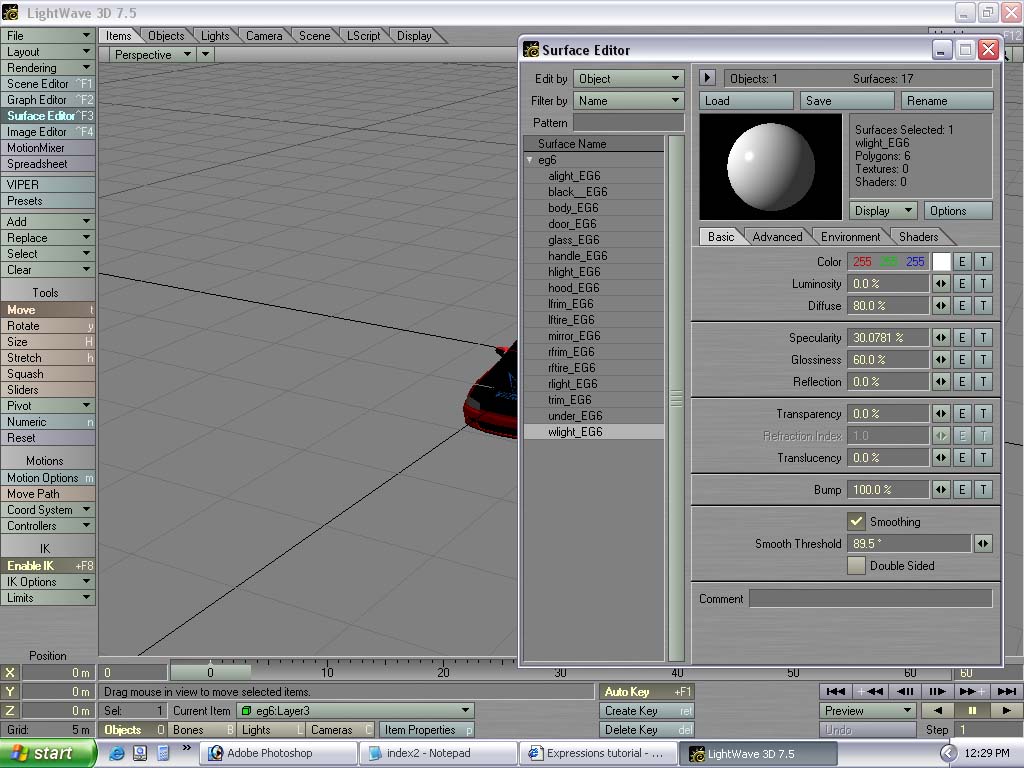
2) Now go to each wheel layer and move them into their appropriate positions. If you followed the way I ordered everything, put layer 2 in the front left wheel well, layer 3 in the front right wheel well, layer 4 in the rear right wheel well, and layer 5 in the rear left wheel well. Make sure all the wheels are alighed. you can also make the wheels high up in the wheel well so the car looks lowered.




3) Go to the graph editor and click on the "expressions" tab and click on "new" the anme is NAME OF CAR Spinning WHeels, mine is EG-6 Spinning WHeels. The value is Time*1000 (change the number to change the speed of rotation, and a negative number will make the wheels spin backwards).
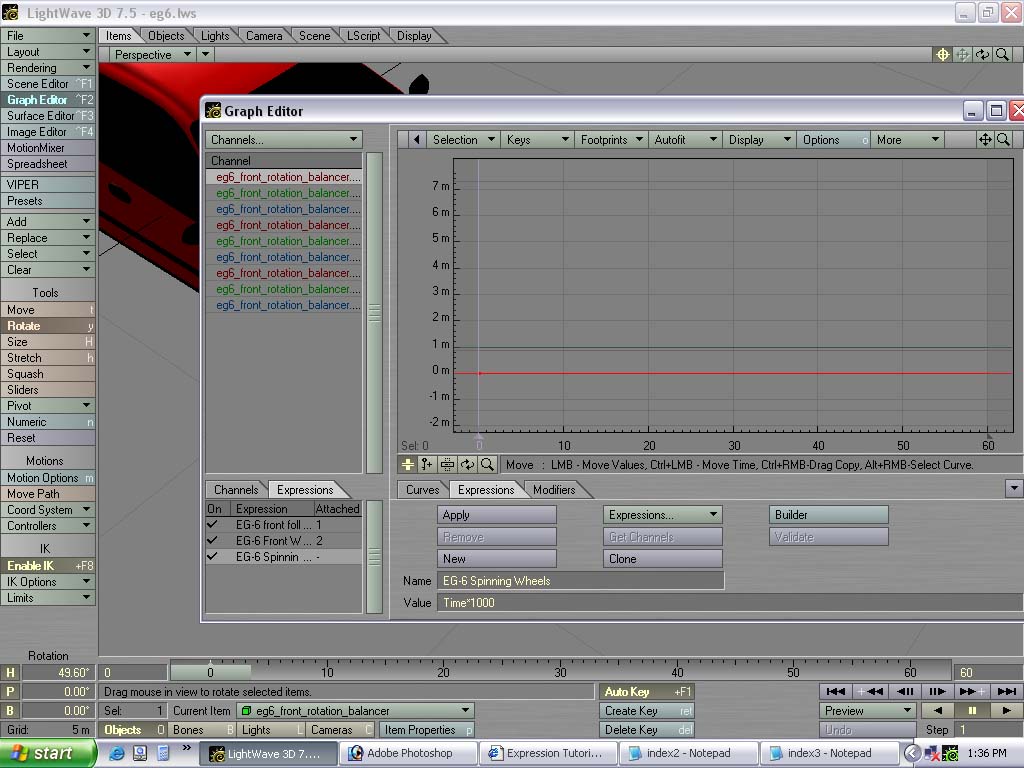
4) In the top channel window highlight all the channels and clear them by pressing SHIFT+D. In the bottom channel tab, expand your wheel layers and drag and drop the Rotation P channels into the channel window above it. Now highlight the layers and click apply on the "expressions" tab.
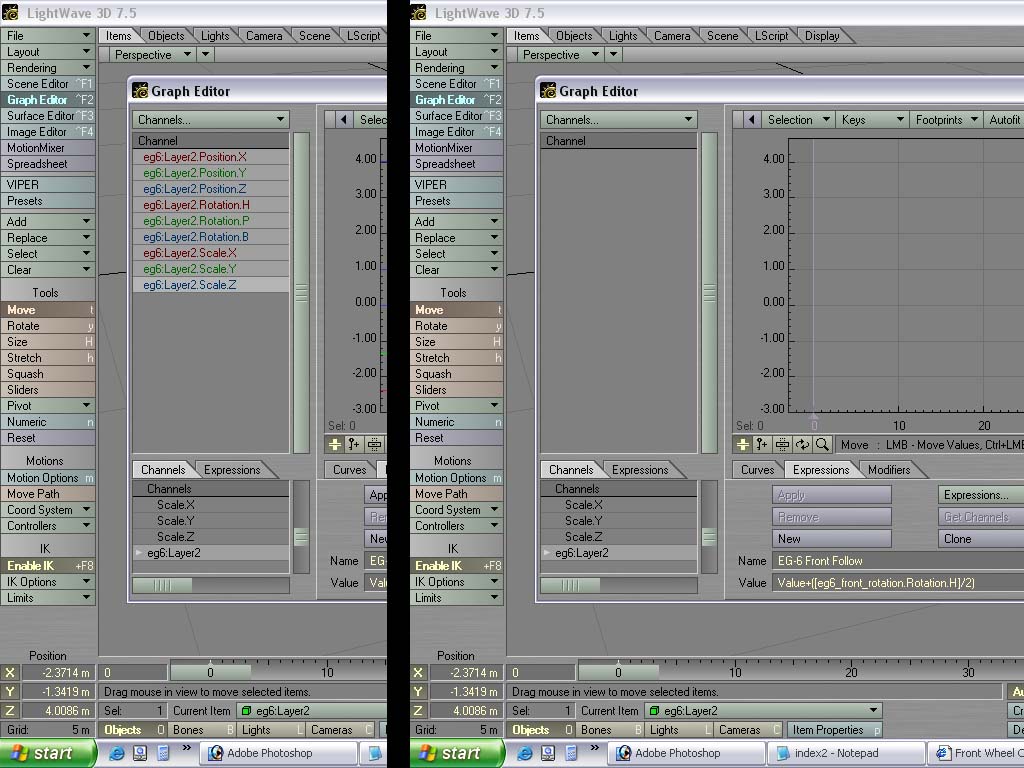

There we go, you're all set. Now the wheels will be constantly spinning.

Section - 1 - 2 - 3 -